release:
How to sign documents on your iPhone the easy way
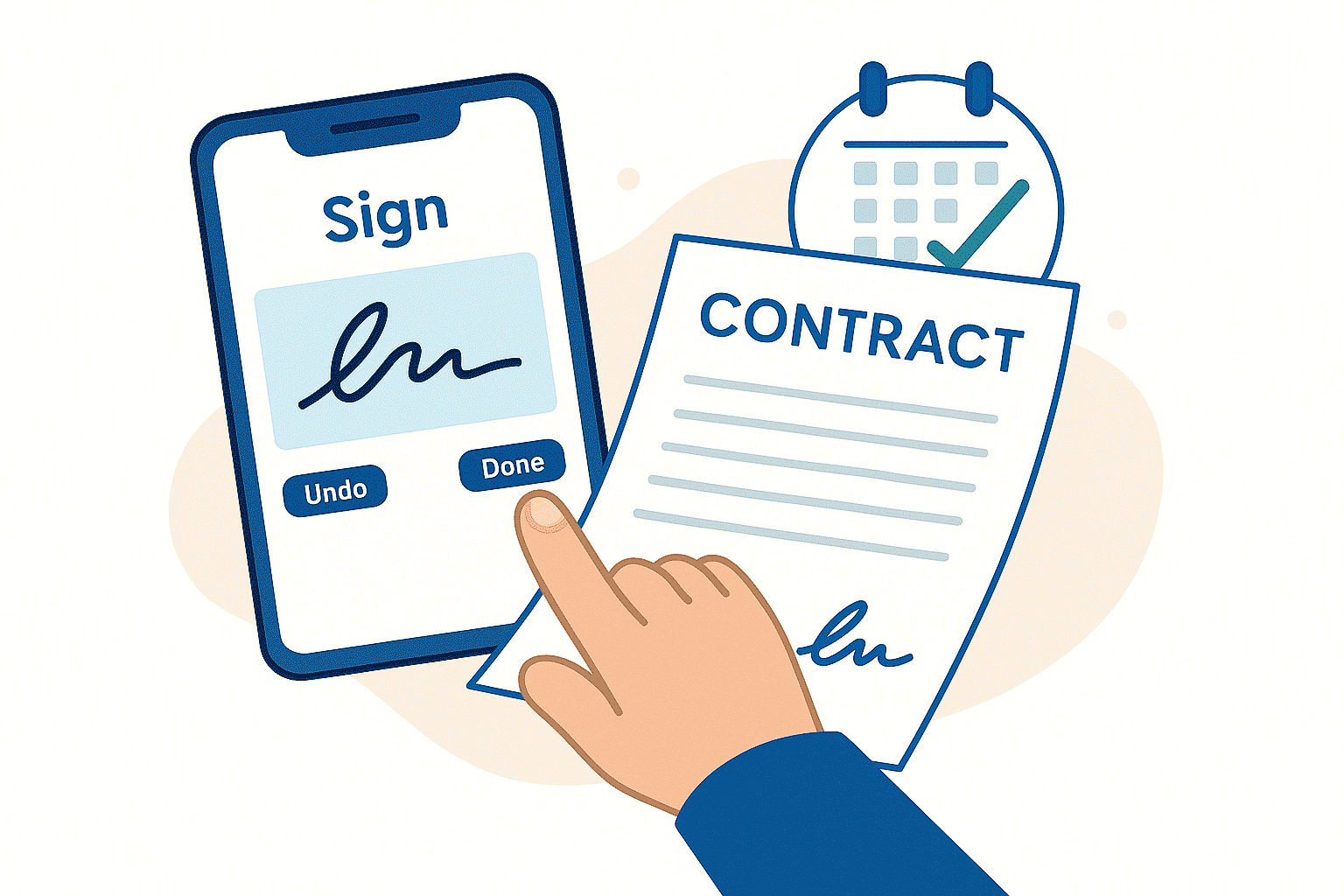
How to sign documents on an iPhone is a useful skill today. Many people use their phones to sign contracts and agreements. Signing on your iPhone saves time and makes work easier. You can sign documents anywhere without printing or scanning.
This article explains why people sign on iPhones. It covers how to prepare documents, tips for clear signatures, and how to fix common problems.
See why businesses are rushing to SignTime’s feature-packed contract repository system.
Why people sign documents on their iPhone
People sign documents on their iPhone for convenience. They can sign anytime and anywhere without needing a computer or printer. This saves time and speeds up business processes.
Using a phone also helps with faster decision-making. Contracts and agreements get signed quickly, so work moves forward without delays. Mobile signing is simple, fast, and fits into busy schedules.
How to prepare your document for signing
First, check your document type. Most people use PDFs, Word files, or images. Make sure your file is saved in one of these formats.
Next, open the document on your iPhone. You can use the Files app, Mail, or Photos depending on where your file is stored. Make sure the document is clear and complete before signing.
Tips for signing documents on iPhone
Make sure your signature is clear and easy to read. Use tools that let you create smooth, legible signatures. Avoid rushing when drawing your signature.
Keep your documents secure. Only sign on trusted apps or platforms. Protect your device with passwords or biometric locks to keep your information safe.
Troubleshooting common issues with mobile signing
Sometimes documents may not open correctly. Check if the file format is supported by your app. PDFs usually work best.
If your signature does not place properly, zoom in to adjust it carefully. Make sure you save the document after signing.
If an app crashes or fails to save, try closing and reopening it. Restart your iPhone if problems continue. Always keep your apps updated.
Benefits of using e-signature solutions on iPhones
Using e-signature solutions on your iPhone offers many advantages. It speeds up the signing process and makes handling documents easier. Mobile signing also helps reduce costs and improve security. These solutions fit smoothly into everyday business workflows.
Here are some key benefits of signing documents on iPhone:
- Saves time: Allows signatures anywhere, anytime without needing a computer.
- Reduces paper use: Cuts down on printing and waste.
- Speeds contract turnaround: Agreements get signed faster.
- Makes sales easier: Faster signatures help close deals quickly.
- SMS document delivery: Sending docs via text gets them signed sooner.
- Improves record keeping: Stores signed documents digitally and safely.
- Enhances security: Uses encrypted signatures to protect your data.
- Legal compliance: Meets legal standards for electronic signatures.
- Workflow integration: Fits into existing business systems and tools.
- Simplifies collaboration: Teams can sign and approve documents easily.
3 methods to sign documents on your iPhone
There are several ways to sign documents on your iPhone. Choosing the right method depends on your needs and preferences.
The three main options for signing documents on an iPhone include:
- Using SignTime
- Using the built-in Markup tool
- Using other mobile apps
Using SignTime
SignTime offers multiple ways to create your e-signature. You can upload your own signature, draw it with a patented tool, or generate a clear, legible signature automatically. Signing documents is quick and secure.
You can even send documents via SMS to multiple clients for them to sign on the go using their iPhone, speeding up sales cycles.
Using the built-in Markup tool
The Markup tool is built into many iPhone apps. You can access it in Mail, Files, Photos, and more. It lets you create and save signatures. You can add signatures and other annotations directly to documents. This method is simple and requires no extra apps.
Using other mobile apps
There are many apps available for signing documents on iPhone. These apps typically offer signing, annotating, and sharing features. You can use them to sign PDFs and other file types. Choose an app that fits your workflow and security needs.
Why SignTime is the smart choice for signing documents on iPhone
SignTime offers flexible e-signature options that fit different user needs. Its multiple signature creation methods make signing easy and fast. With strong security and compliance features, your documents stay protected.
SignTime works seamlessly with business systems like Salesforce, streamlining contract management. It also supports approval workflows and long-term e-signatures. Designed for global use, SignTime helps your organization grow without limits.
Download our brochure to see whether SignTime might be a fit for your organization.
